How to Create OAF Search Page in R12.2.X/R12.1.X
How to Create OAF Search Page in R12.2.X/R12.1.X
1. Create a New Workspace and Project
Right click Workspace and click create new OAWorkspace and name it as SimpleSearch. Automatically a new OA Project is also created. Name the project as SimpleSearchPrj and package as xxdcb.oracle.apps.fnd.webui
2. Create or Select Design time DB Connection Details.
3. Select Run time Connection Details and Click on Finish
4. Create a New Application Module (AM)
Right Click on SimpleSearch > New > ADF Business Components > Application Module
Name -- SearchAppAM
Package -- xxdcb.oracle.apps.fnd.server
5. Create a New View Object (VO)
Right click on SimpleSearch > New > ADF Business Components > View Object
Name -- EmployeeVO
Package -- xxdcb.oracle.apps.fnd.server
Query --
SELECT * FROM fwk_tbx_employees
6. Add View Object to Root Application Module
Select Right click on SearchAppAM > Edit SearchAppAM > Data Model >
Select EmployeeVO and shuttle to Data Model list
7. Create a New Page
Right click on SimpleSearch> New > Web Tier > OA Components > Page
Name -- SearchPG
Package -- xxdcb.oracle.apps.fnd.webui
8. Select the SearchPG and go to the structure pane where a default region has been created
set the following properties:
ID -- PageLayoutRN
Region Style -- PageLayout
AM Definition -- xxdcb.oracle.apps.fnd.simplesearch.server.SearchAppAM
Window Title -- Employee Search Page
Title -- Search Page
10. Add a Query Bean to Your Page
Right click on PageLayoutRN > New > Region
Select new region region1 and set following properties
ID – QueryRN
Region Style –query
Construction Mode – resultBasedSearch
Include Simple Panel – True
Include Views Panel – True
Include Advanced Panel – True
11. Add a Result Data Table to your QueryRN
Select QueryRN right click > New > Region using Wizard
In BC4J Objects page, Select your SearchAppAM and then select your EmployeeVO
12. Set for the Columns what all is required for Search. Here for the Demo, EmployeeId and ManagerId are exposed to search Item Properties
Search Allowed -- True
Sort Allowed – ascending
Initial Sort Seqence – first
Selective Search Criteria – True




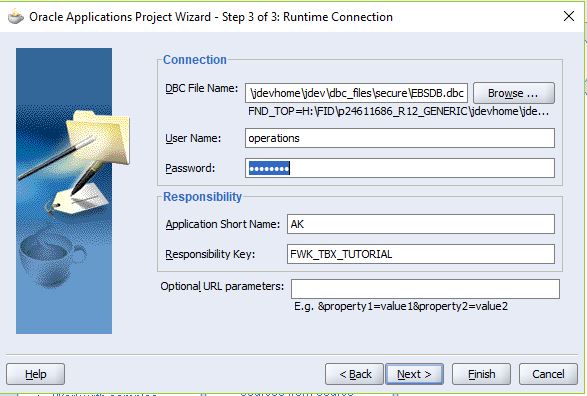




























Post a Comment